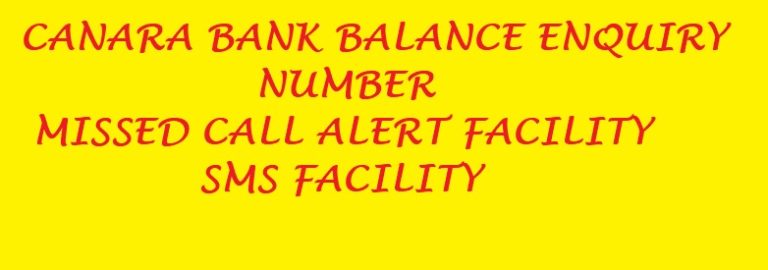Canara Saathi EMI: How to Convert Credit CarPurchases to EMI
The consumers today are increasingly opting for debt instruments such as credit card nowadays. The reason for this can be that the banks are encouraging their customers to spend more. Canara Bank is one of the leading banking company in India, is also front runner in the race. Canara Bank provides their customers with Credit Card facilities. The bank also allows their customers to set up EMI through Canara Saathi app.
Sometimes consumer spend extra amount which might become burden at the time of repayment. To reduce this burden Canara Bank also provides EMI facility on credit card expenditures.
With the help of this detailed guide, you will be easily able to create EMI on your purchases using Canara Saathi app.
Table of Contents
1. What amount of transaction can be converted to EMI
2. How to Convert Purchases to EMI on Canara Saathi app
a. Canara Saathi App
b. Canara Saathi Portal
What Amount of transaction can be converted to EMI
If you haven’t started using the facilities under Canara Saathi app then you start using it right now. Here is detailed step by step guide on how to register, login and make payments using Canara Saathi app and portal. Minimum billed amount in statement should be INR 5000 or more in order to convert it to EMI. There are options for setting up EMI for 3, 6 and 9 months as well as 12, 18 and 24 months with applicable charges.
How to Convert Purchases to EMI
Purchases transaction satisfying above criteria can be converted to EMI on Canara Saathi app as well as Canara Bank Credit Card Portal which is https://ccapp.canarabank.in/Portal/unauth/index.html?page.
First we will see how to convert purchases to EMI on Canara Saathi app
1. Canara Saathi app
Converting purchases to EMI on Canara Saathi app is easy. You can follow the below mentioned steps. If you don’t have canara Saathi app then download here.
Step 1: Login to Canara Saathi app using Username and password
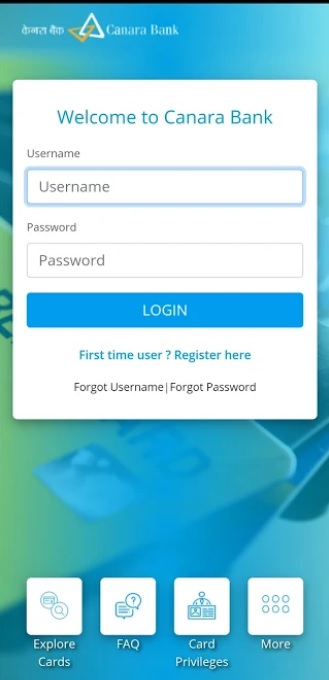
Step 2: After the login, you will be in the main dashboard of Canara Saathi app.
On this page you can see summary of the credit card. It will contain details such as total limit, available limit, total payment due, minimum due and payment due date etc.
Now at the top of the dashboard click on menu option which is represented with three horizontal lines as shown below.
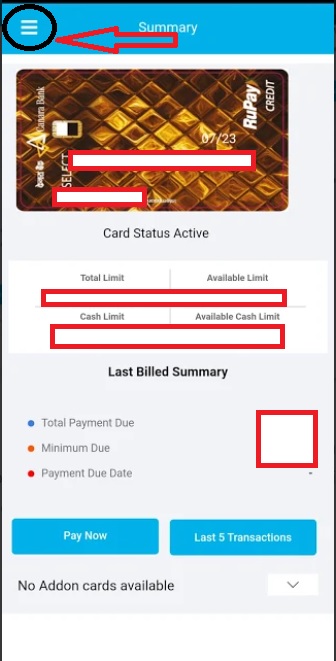
Step 3: You can see two options ‘Credit Cards’ and ‘Service Request’
Select Credit Cards option and under that select Convert to EMI option as shown in below image.
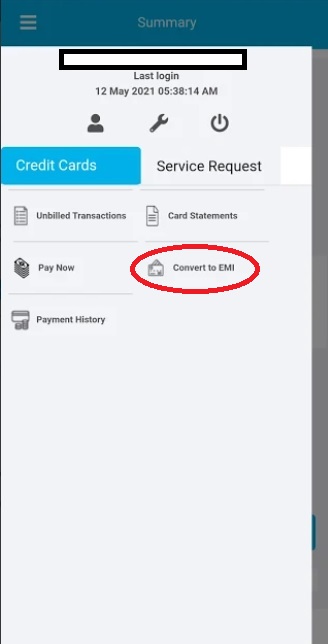
Step 4: You will have to select the eligible transaction for EMI and click on ‘Convert’ link.
Step 5: On the next screen you will be directed to choose EMI plan, in this you will have to select the tenure or time period for EMI from available options.
You can select the best repayment period for you which will be displayed with interest rate.
After selecting the tenure of EMI, you EMI purchase will be completed.
2. Canara Bank Credit Card Portal
You can also use Canara Bank’s official credit card portal in order to set up EMI on transactions. First you will have to ensure that you have registered on Canara Saathi portal. Once you have successfully registered, you can follow below mentioned steps
Step 1: Login to Canara Credit Card portal @ https://ccapp.canarabank.in/Portal/unauth/index.html?ver=050620200934?page
Step 2: After login, select ‘Credit Cards’ from the top menu, if you have more than one credit card.
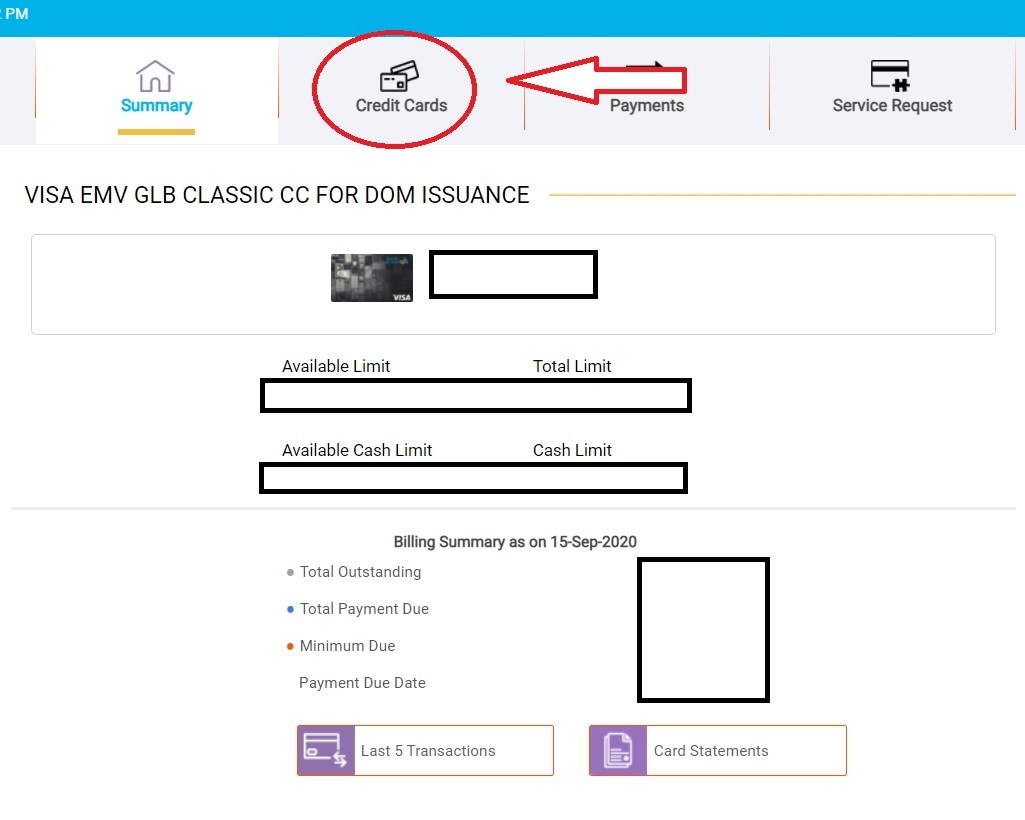
Step 3: If you only have single Credit card to your account then you select ‘Convert to EMI’ option from the right sidebar.
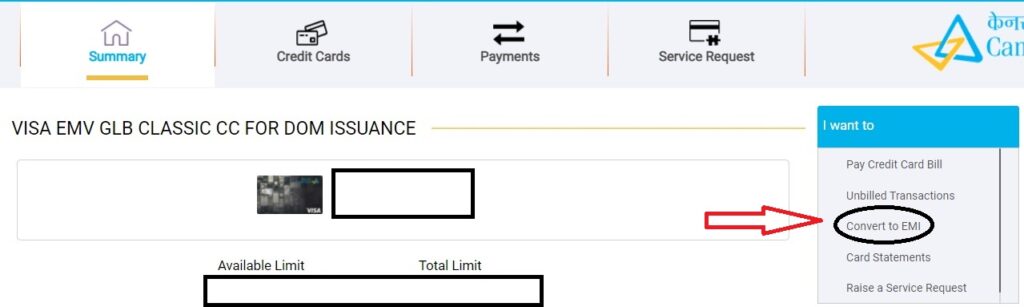
Step 4: You will be directed to the next transaction page. On this page, you can see transaction details. This page includes all the information such as
Total Credit Card Limit, Total Payment due, Minimum Payment Due, Payment Due Date and Current Total Outstanding etc.
Also you can see different transactions in the table which are eligible for converting to EMI.
Note: This table will display only those transactions which are equal to or more than INR 5000. This is the minimum amount eligible for conversion to EMI.
Select any one transaction amount from the table which is to be converted to EMI.
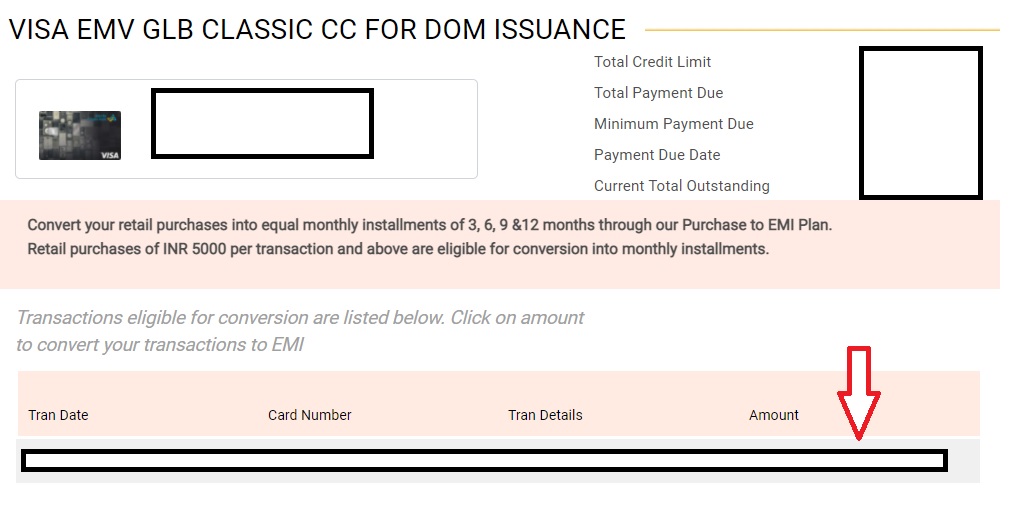
Step 5: After selecting the amount, Click on ‘Convert to EMI’ option below the table.
Step 6: Now you will be asked to select the time period for EMI. You can select any period out of 3, 6, 9 or 12 months from the option. And click on OK.
Now your transaction has been successfully converted to EMI. You will be able to see the EMI amount in the ‘Total Payment Due‘ section after the billing date.
Hope you found this guide on ‘How to purchases to EMI using Canara Saathi app and portal’ useful. If you are facing any issues then let us know in the comment box. We surely will reach you.